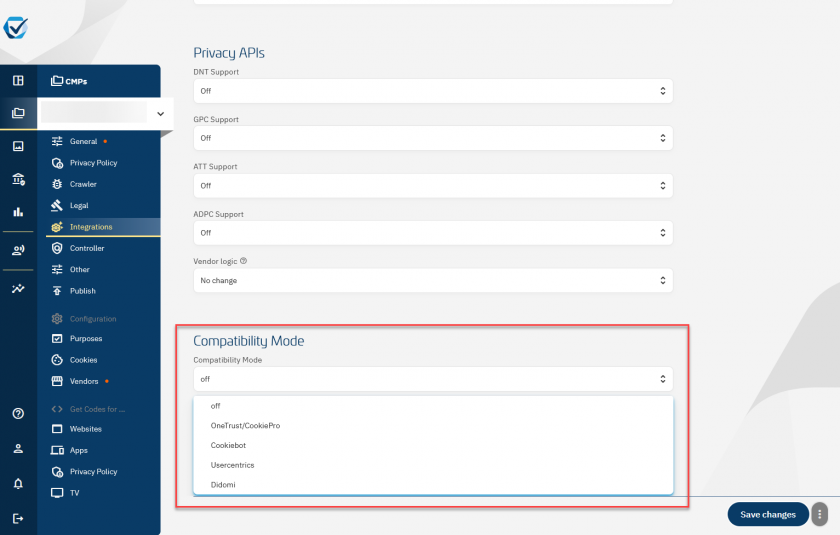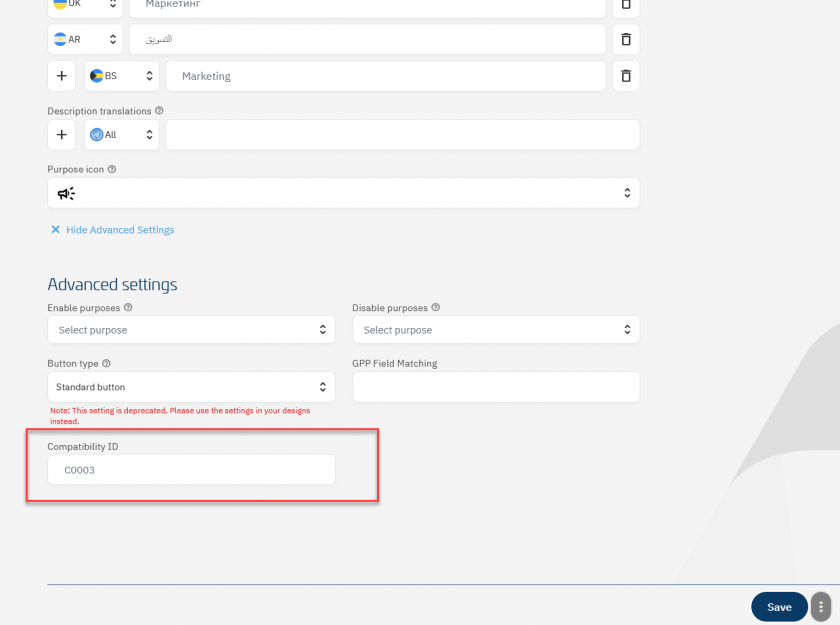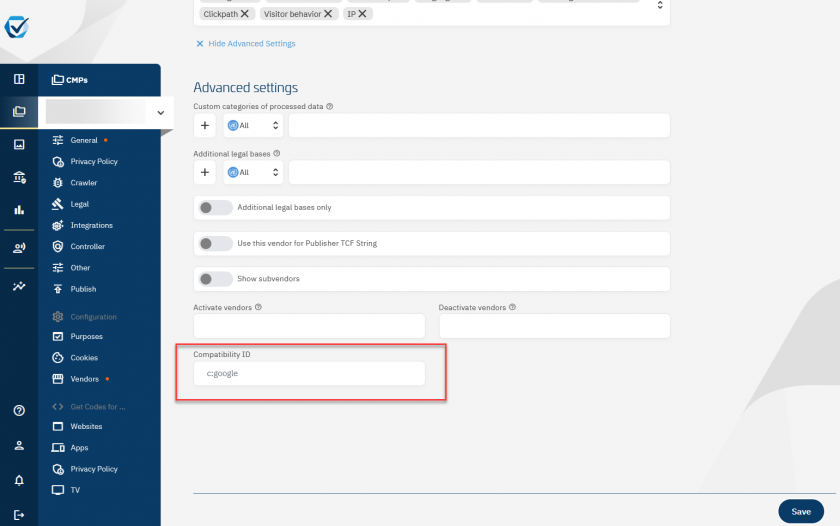Compatibility Mode
consentmanager supports the Compatibility Mode in order to make it easier to switch from a different CMP provider to us. Currently we support Compatibility Mode for:
Want to switch to us from another CMP provider that is not in the list above? Let us know: support@consentmanager.net
What does the Compatibility Mode do?
The Compatibility Mode will help you switching codes in your website while lowering the effort to move from one of the other CMPs to us. This includes 4 major topics:
- consentmanager can work with the blocking logic / codes of the other CMPs and automatically block/unblock. No change of codes is necessary when you switch to us.
- consentmanager can work with the same dataLayer logic as the other CMPs and send the same dataLayer events. No change of triggers in your Google Tag Manager (GTM) is necessary when you switch to us.
- consentmanager can mimic the same JavaScript APIs as the other CMPs and "wrap" them into own logic. No change of JS codes is necessary when you switch to us.
- consentmanager can import existing consent cookies from users that accepted/rejected when the other CMP was still present on the website. No need to ask the visitor again.
Setup
In order to setup the Compatibility Mode please follow these steps: