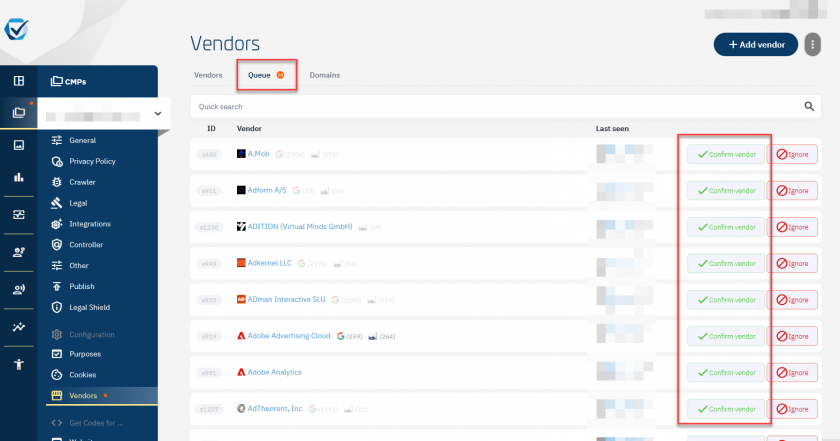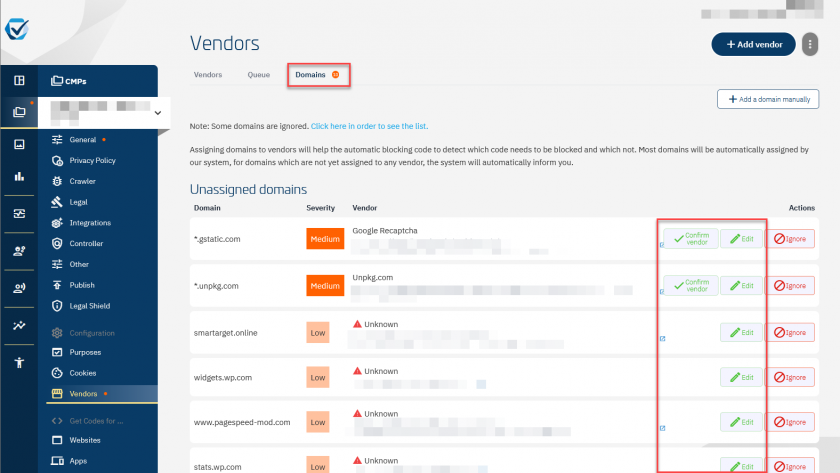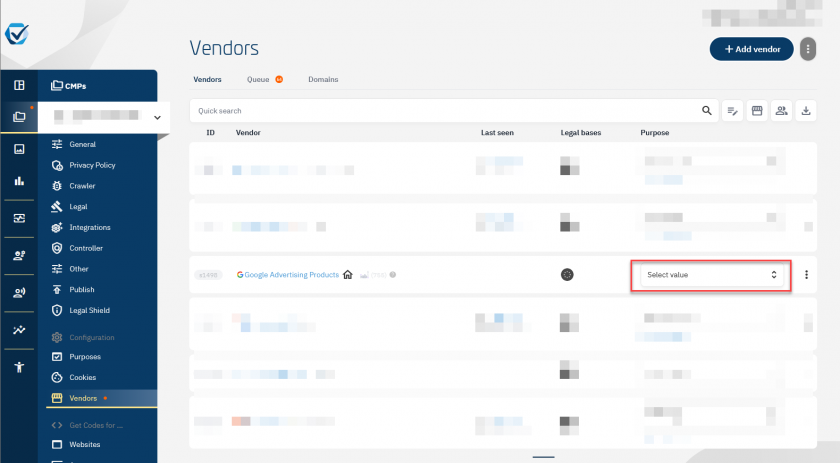What to do when the Automatic Blocking mode is blocking too much?
The automatic blocking mode will automatically block all scripts and iframes on your website, then check which have consent and will reactivate these. In most cases when there is a problem with the automatic blocking it is due to that the CMP could not identify a vendor for a certain script or iframe.
If the above steps are not sufficient, please use the CMP debugger console in order to find more details on which the scripts are blocked and why.
Alerting for unknown domains
Visitors on your websites may have malware or toolbars installed which inject code into the visited websites (usually advertising). If that is the case, the automatic blocking code might find domains that not actually installed on your website. You can simply ignore these domains.
Excluding scripts/iframes from automatic blocking
The easiest way is to use the CMP settings at Menu > CMPs > Other settings > Automatic blocking:
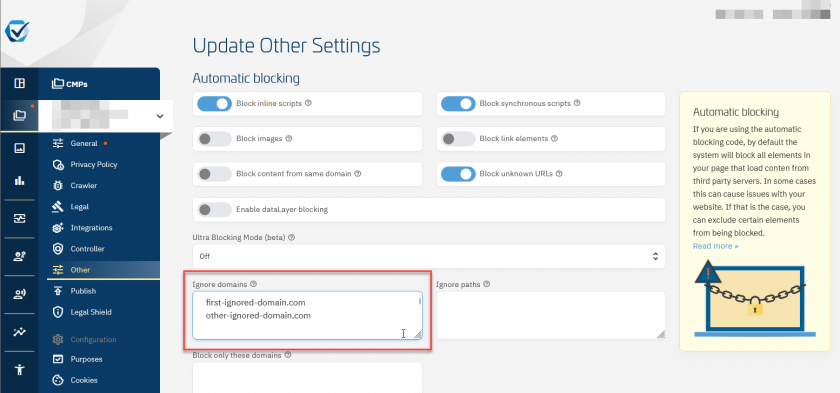
In some cases it can be necessary to exclude a script or an iframe from automatic blocking. In order to do this, please insert the attribute data-cmp-ab="1" or data-cmp-ab="2" (see here for the difference) into the script or iframe code. Example:
<script data-cmp-ab="1" src="https://..."></script>Blocking inline scripts
In some cases the automatic blocking code will block inline scripts and other elements on the page that are required. In this case you can adjust the automatic blocking code by inserting certain variables before the code. For example:
<script data-cmp-ab="1">
window.cmp_block_inline = false; //true = blocking of inline scripts
window.cmp_block_ignoredomains = ["domain1.com","domain2.net","domain3.org"]; // list of domains that should not be blocked
</script>For more details on how to configure automatic blocking see here.