How to integrate the CMP into a JTL Shop website?
Integration via JTL 4 & 5 plugin
- In your JTL 5 backend go to plugin manager -> Upload - choose this zip file:
https://plugins.consentmanager.net/consentmanager_jtl5.zip
For JTL 4 get this zip file:
https://plugins.consentmanager.net/consentmanager_jtl4.zip - Go to plugin manager -> Available -> Choose consentmanager -> install consentmanager
-
Get your CMP Code-ID:
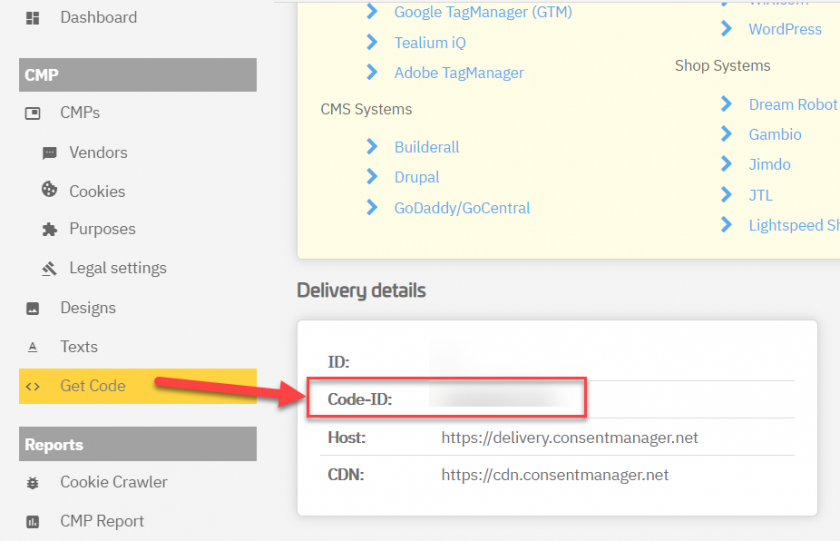
- Go to JTL consentmanager plugin setting and choose your blocking type (automatic / semi-automatic) and enter your CMP Code-ID (Step 3)
- You are done :)
Manual integration of the CMP-Code into JTL Shop
Please note: The below description is only valid for the manual blocking code. If you want to use automatic code blocking, please ensure that the CMP-Code is inserted directly after the <head> element of your website code.
In order to intergate the ConsentManager.net CMP into your JTL Shop system please follow these steps:
- You will need to edit the *.tpl files of your current theme. Therefore login into your server via FTP and locate the template directory and the template that you are using. Usually this can be found at
{root}/templates/[template-name]/ - In the theme you should find a folder layout and within this folder a file called header.tpl. Edit this file.
- In header.tpl search for
<body - After the
<body .... >you will find a{/block}, insert the CMP code after this{/block}enclosed in{literal}and{/literal}: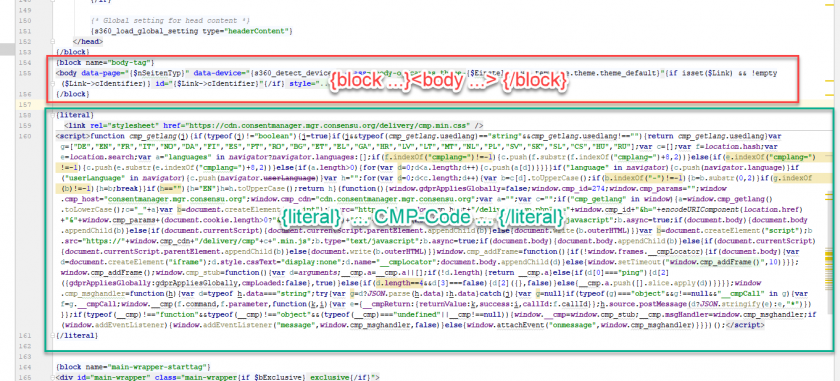
- Save the file.
- Once the CMP-Code is integrated into your JTL Shop and you are using the manual code, you should also prepare other codes, please see here.
Third party plugins
Some companies offer third party plugins which also allow an integration of the CMP code into your JTL shop:








