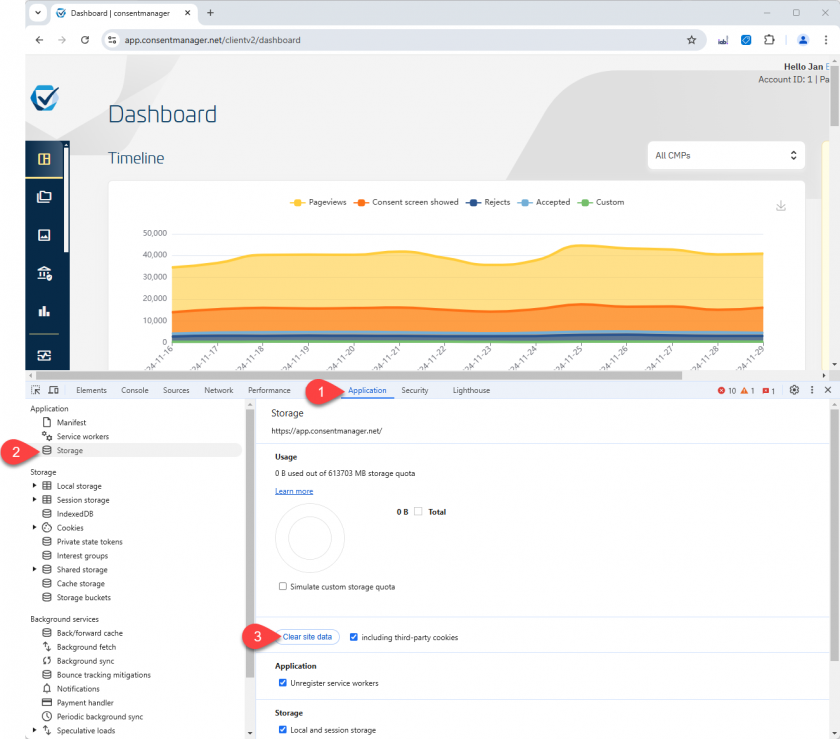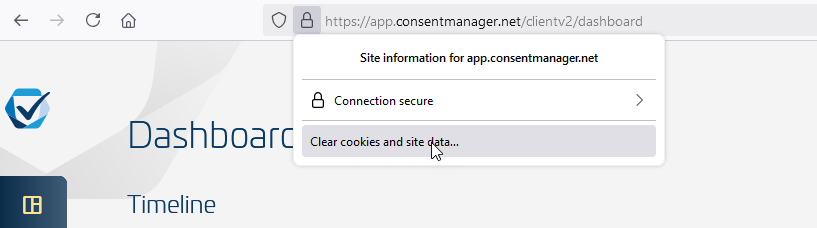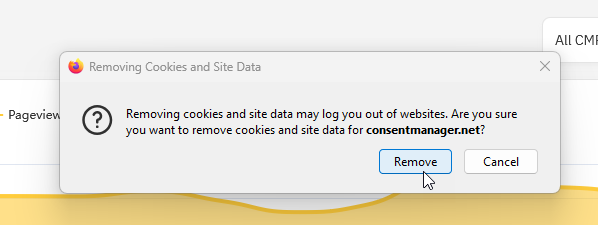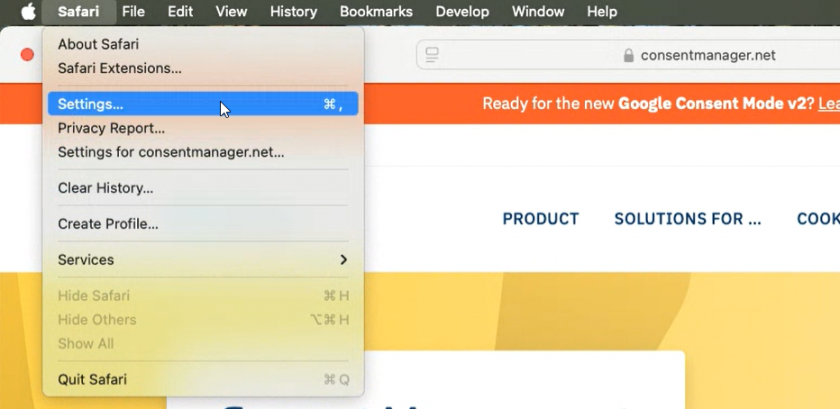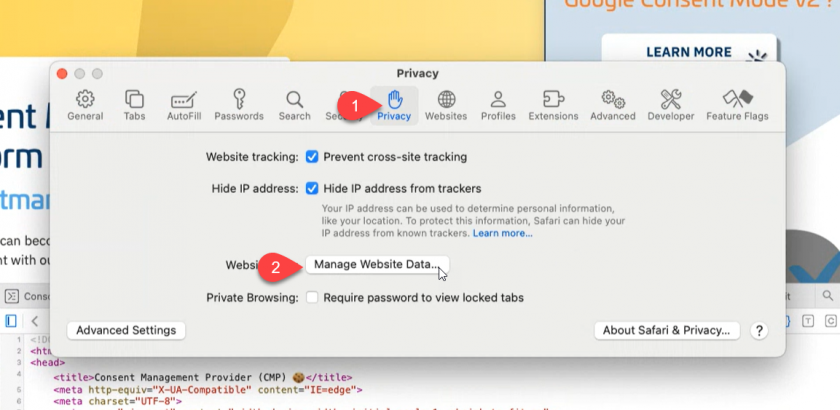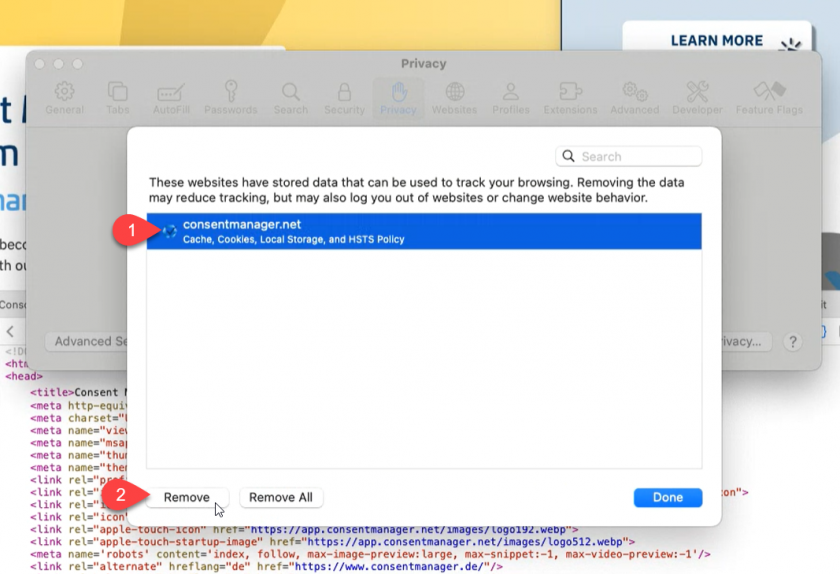How to clear my browser cache?
The browser cache is used by the browser to store files locally in order to not have the need to download these files again and again when you visit the website the next time. In some cases this can lead to issues when the browser does not download the latest version of a file but takes an old version from the cache instead. In this case it makes sense the clear the browser cache.
Chrome
- Navigate to the website you want to clear (e.g. login to your consentmanager account if you have troubles with the consentmanager interface)
- Open the Developer console by pressing [F12] or [CTRL] + [SHIFT] + [I] (Windows) or [⌥] + [⌘] + [I] (Mac)
- Go to Application > Storage and press the Clear site data button
- Refresh the page
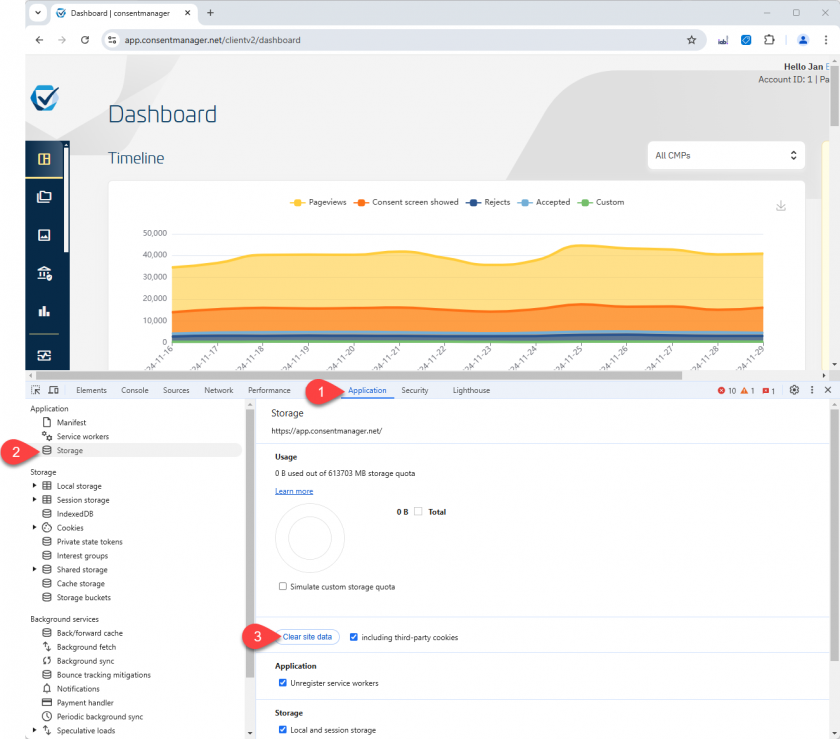
More Info can be found here:
Firefox
- Navigate to the website you want to clear (e.g. login to your consentmanager account if you have troubles with the consentmanager interface)
- In click on the padlock icon next to the URL in your brower window and choose Clear cookies and site data... :
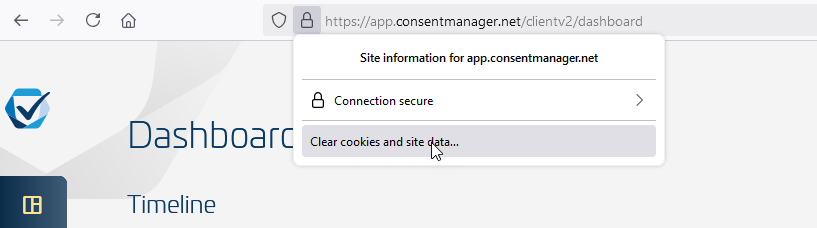
-
Confirm that the data shall be removed: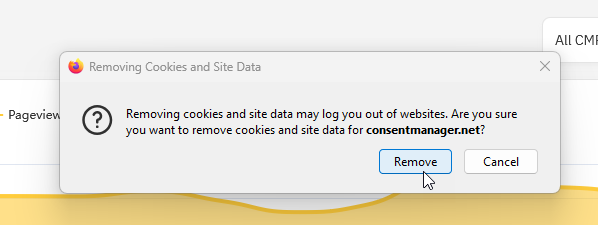
- Refresh the page
More Info can be found here:
Safari
- Navigate to the website you want to clear (e.g. login to your consentmanager account if you have troubles with the consentmanager interface)
- Go to Safari > Settings
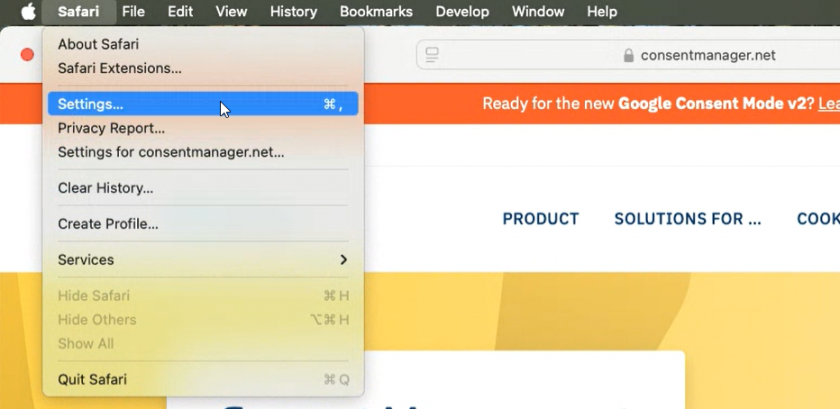
- Go to Privacy and click on Manage Website Data...
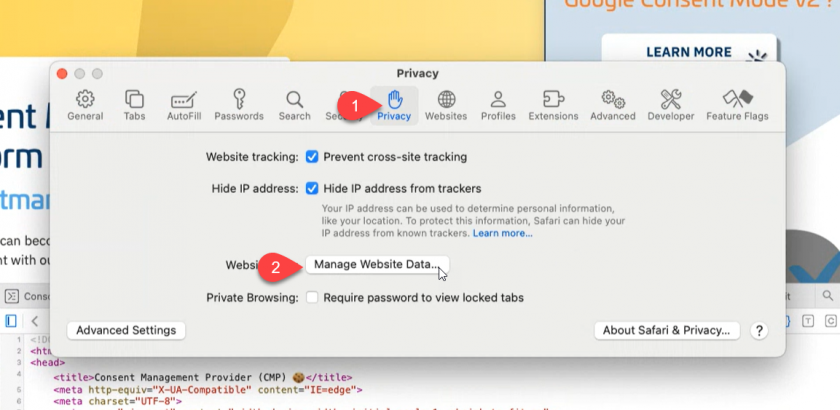
- Select the website you want to clear and click on Remove
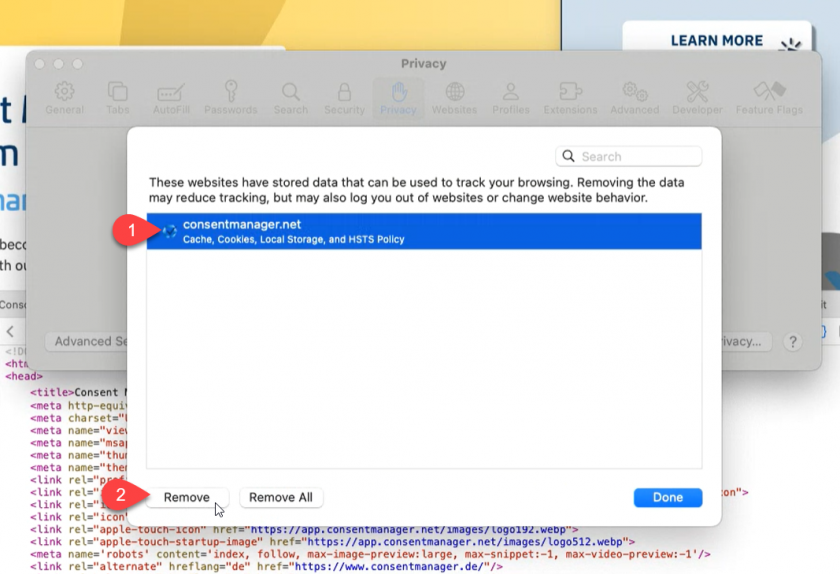
- Click on Done and refresh the page
More Info can be found here: