Working with Google Limited Ads
Note: Please note that the Google Ad Manager supports a feature called Technical ad delivery. In this case, the adserver will deliver ads that only do not us personal data (e.g. in case when the user rejects). In order to deliver these ads, an IAB TCF CMP must be present and Special Purpose 2 (s2) must be present in the purpose list.
The consentmanager CMP supports to send Google Limited Ads signal directly to Google Ad Manager. The Google Ad Manager is able to show non-personalized ads in case when consent for certain purposes is not given.
When is Google Limited Ads used?
Google automatically uses limited ads in the following cases:
- When no certified CMP is present on the page or app OR
- when limited ads is specifically enabled in the ad request OR
- when the IAB TCF is used and purpose 1 is declined (and legitimate interest or consent for purposes 2,7,9 and 10 is established).
Requirements for Google Limited ads
In order for Google Limited ads to actualy work, all of the following requirements need to be fulfilled:
- Limited Ads need to be enabled (see next headline)
- Vendor Google Advertising Products (IAB ID 755, System ID s1498) needs to be in your vendor list
- IAB TCF needs to be enabled
- IAB TCF Purposes 1,2,7,9 and 10 (better: all purposes) need to be in your purpose list
- The legal basis of vendor Google Advertising Products must be on Default
- The legal basis of the TCF purposes must be on Default
- Separation between consent and legititmate interest toggles needs to be activated.
- You must use a Design that does not allow objection (no "Reject all" button). Instead use a design with "Save" button. OR set Menu > CMPs > Legal Settings > "Reject All Logic" to "Legitimate Interests stay unchanged"
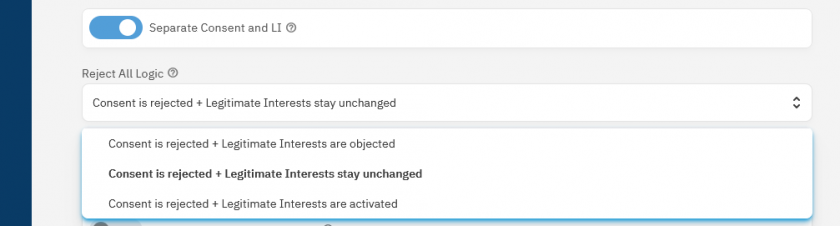
Enabling Google Limited Ads
Before enabling Google Limited Ads support please ensure that you have followed all requirements for Google Ad Manager. In order to enable Google Limited Ads support please go to Menu > CMPs > Integrations > Send Google Limited Ads (old interface: Menu > CMPs > Edit > Other settings > Google Limited Ads).
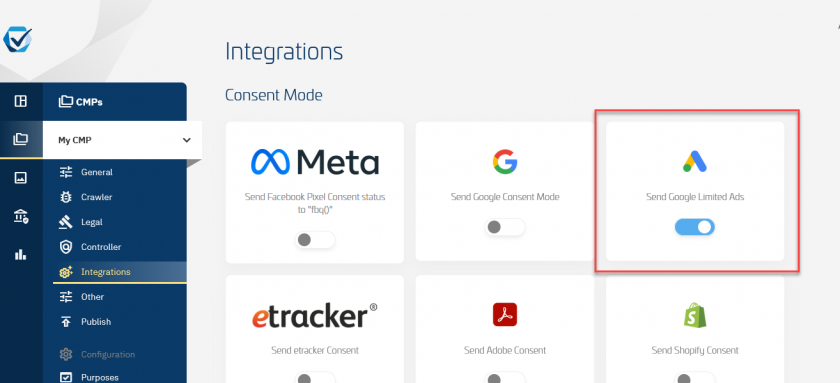
How Google Limited Ads support works
Once enabled, the CMP will check if vendor 755 ("Google Advertising Products") has consent and the Google Ad Manager code is found on the website. If that is the case, the CMP will send limited ads OFF ("Don't show limited ads, show the normal ads") to the Ad Manager. If vendor 775 does not have consent and the Google Ad Manager is found on the page, the CMP will send limited ads ON ("Show limited ads").








