Whitelisting & Blacklisting Domains
In order to use the CMP-Code on a website or app, the website's domain or the app's name need to be whitelisted. If a domain or appname is not whitelisted, the system will blacklist the domain after a certain period (see below). If the CMP code is used on domains that are blacklisted, you will see the warning icon in the lower left corner of the website:
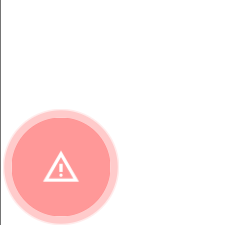
How to whitelist domains or app-names?
- As a first step you can simply start using the CMP-Code in your website or app. As soon as you start using the CMP-Code, the system will start collecting the domains/app-names on which the code was installed.
- You can find the list of found domains and app-names under Menu > CMPs > General settings:
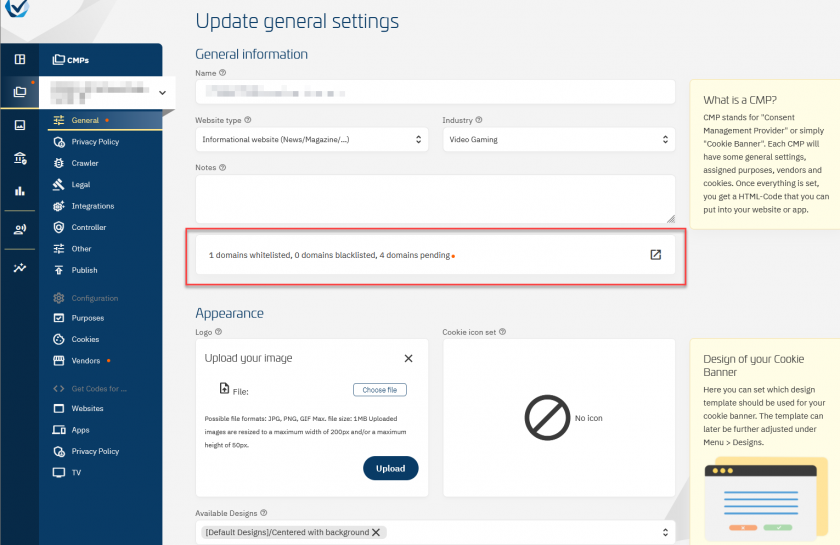
Click on the box to open the list of domains / app-names: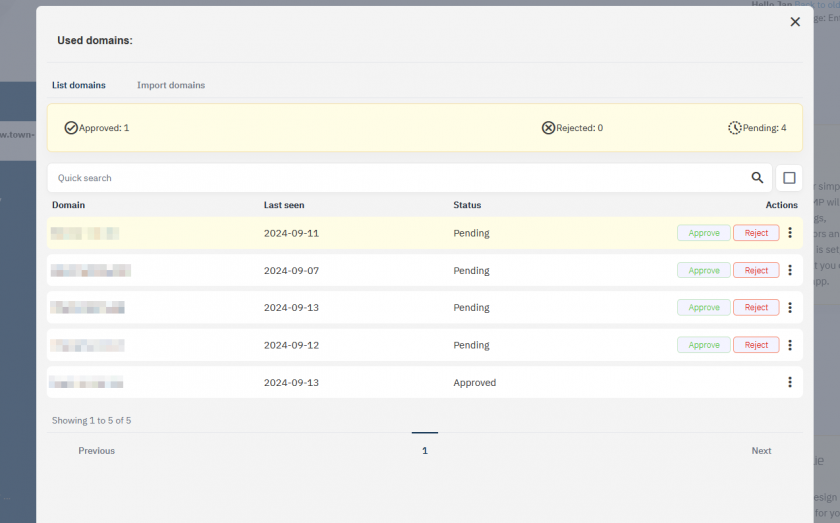
- In the list you can see an Approve and Reject button for each line. Click Approve in order to whitelist the domain/app and click Reject in order to blacklist the domain/app.
- Once approved or rejected, the buttons disappear (you can always change the setting for a domain/app via the "..." icon on the right side of each line.
What happens with domains/apps?
Depending on the status of the domain or app, the system will react as follows:
- Domain/app is whitelisted:
- CMP will continue delivering the consent layer on this website or app as usual.
- Domain/app is blacklisted:
- CMP will stop delivering the consent layer on this website or app. Visitors will not see the consent layer and can not give consent. The system will continue counting the pageviews for these domains in order for the client to gain an overview.
- Domain/app is pending:
- CMP will continue delivering the consent layer on this website or app as usual. Depending on the package that you are in, the system will automatically approve or reject pending domains after a fixed amount of days (see below).
What happens if I do not approve or reject domains/apps?
Depending on your package, the system will automatically approve or reject domains as follows:
| Package | Timeframe | Action |
| Free, Starter, Essential | 14 days | Pending domains/apps are automatically rejected. You must become active to keep delivery on these domains or apps. |
| Professional | 14 days | Pending domains/apps are automatically approved. You must not become active but instead should check on a regular basis whether domains shall be rejected instead. |
| Ultimate | - | No change. Domains will remain as pending until manually changed. |
How can I set a domain as test-domain / staging or alias?
In order to mark a domain or app-name as a test-domain, please click on the "..." icon on the right side of each line in the domain window and select "Set as test domain" or "Set as alias domain".
- Test domains: The system will display the cookie banner on these domains but the crawler will not use these domains as a starting point if sitemap crawling is enabled. The system will also verify the amount of traffic that is delivered via these domains and alert if the traffic is a significant amount of the overall account trafic.
- Alias domains: The system will treat this domain the same way an approved domain is treated but not use it as a starting point if sitemap crawling is enabled. The system will also verify whether the domains are actually similar by comparing domain content.
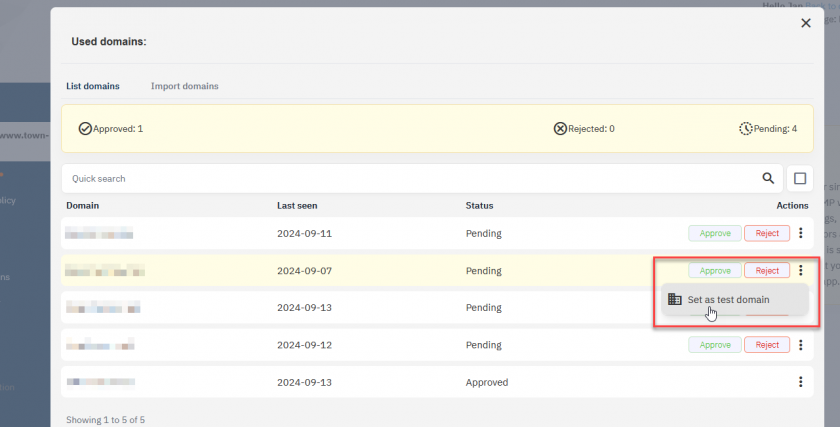
Please note that test domains can have a limited scope and can only be used with a limited amount of pageviews per month.
Why do I see domains that don't belong to my company?
In many cases, domains may appear in your domain list, that do not belong to your company. This happens when a third party domain copies the website code onto this third party domain and loads it.
An typical example is Google Translate of a website: The translation service will download the content of the website (including the CMP-Code), translate it and display the "new" content under their own domain to the user. The CMP-Code will load on this translated page and find that it has been loaded under the Google domain.
Typical domains are for example:
- appspot.com or googleusercontent.com - Used in previews of GTM
- shopifypreview.com or myshopify.com - Used in previews by Shopify
- translate.goog - Used by Google translate
- consentmanager.net - Used in consentmanager previews and within the app-SDK
- googleadservices.com or doubleclick.net - Used in Google ads








