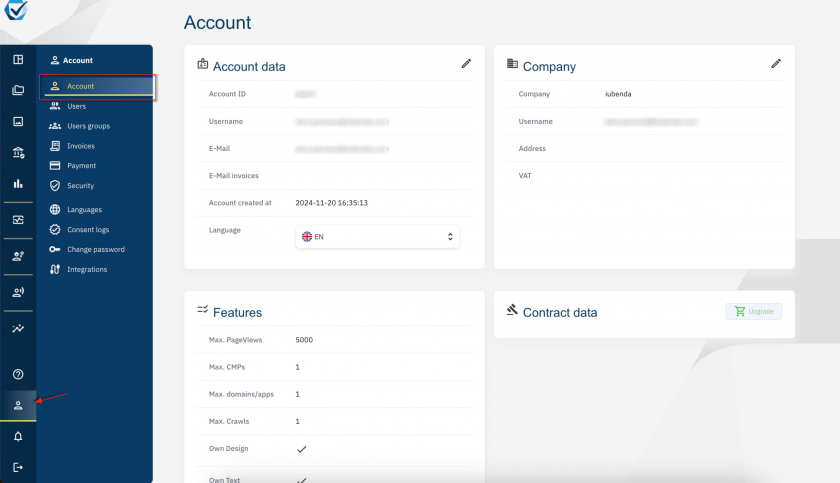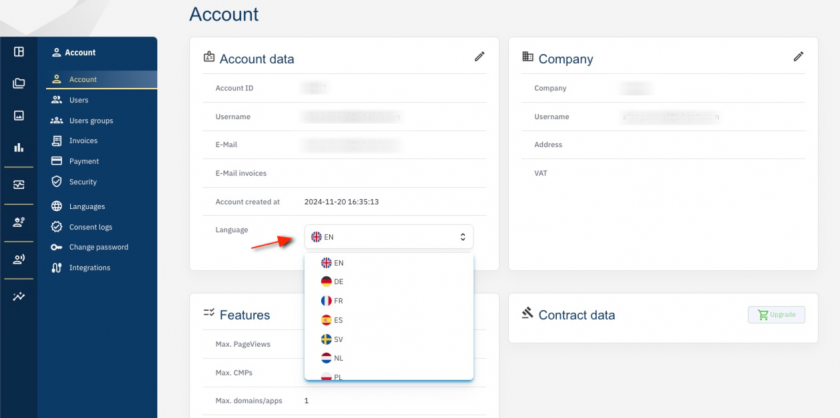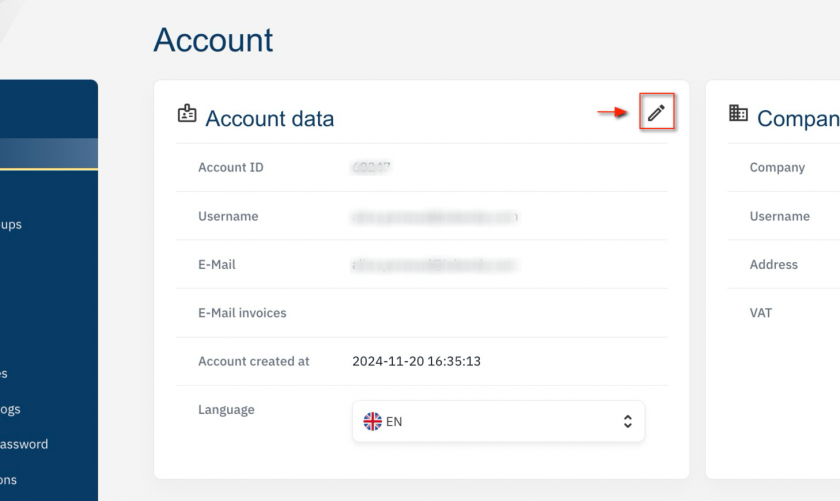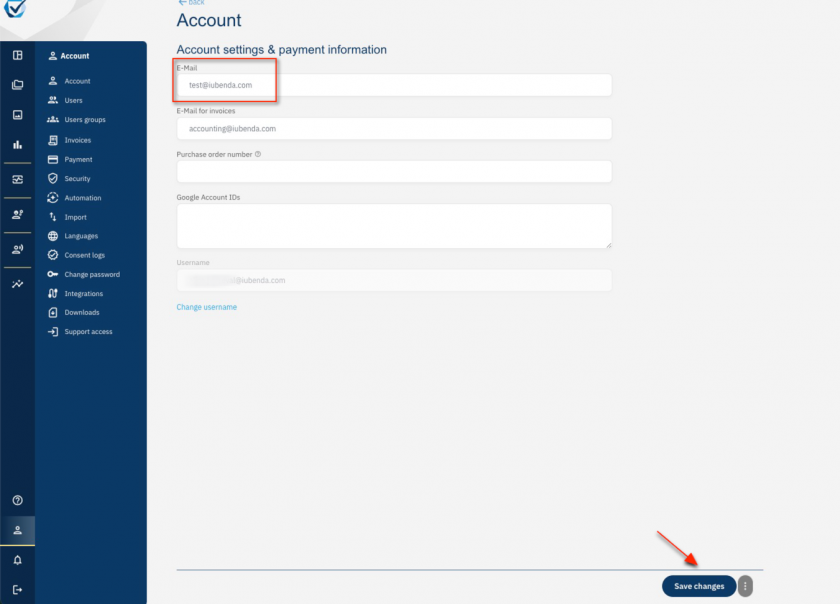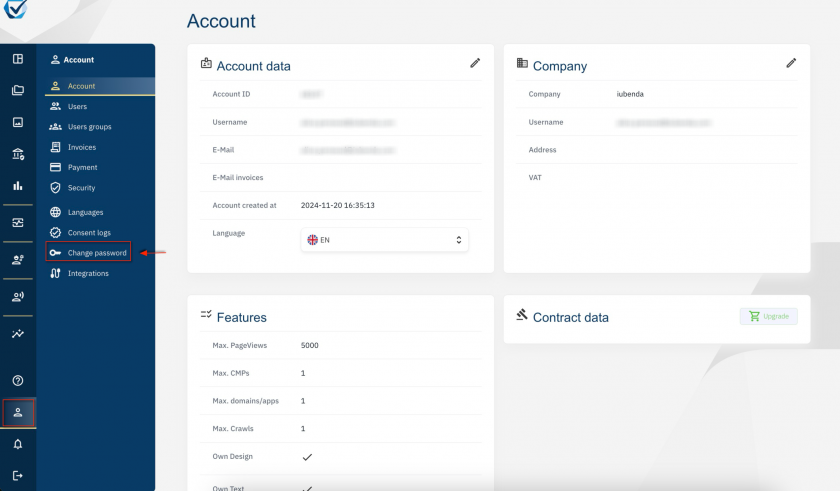How can I update my account's main settings?
In this guide you’ll find step-by-step instructions on how to update your consentmanager account information including user email and password.
If you are collaborating on a shared account, please note that only the account’s admin can update this information.
To find out how to update your payment method, please check out this guide.
How to access your Account page
- Log into your consentmanager account and access your dashboard;
- Go to the blue sidebar (on the left side) and click on the “Account” icon at the bottom;
- You have landed on your Account section, where you can update your user info.
How to update your account’s default language
- It’s easy. Within the “Account data” section, click on the dropdown menu under “Language” and select the language you want to use for your consentmanager platform;
- The page will reload and will display with the new language.
How to update your account’s main email address
- Still within your Account page, click the pencil icon in the “Account data” box;
- Insert the new email address in the “Email” field. You can also insert a different email address where you want to receive all your invoices, as well as your purchase order number;
- Click “Save changes” at the bottom right. You’re done! You’ve updated the account’s main email address.
Within the “Account settings and payment information” section, you can also change your username clicking the blue text or the 3 dots button at the bottom right. The system will ask you to input the new username, save, then to go into your inbox and follow instructions from there.
The 3 dots button will also allow you to delete your account, learn more here.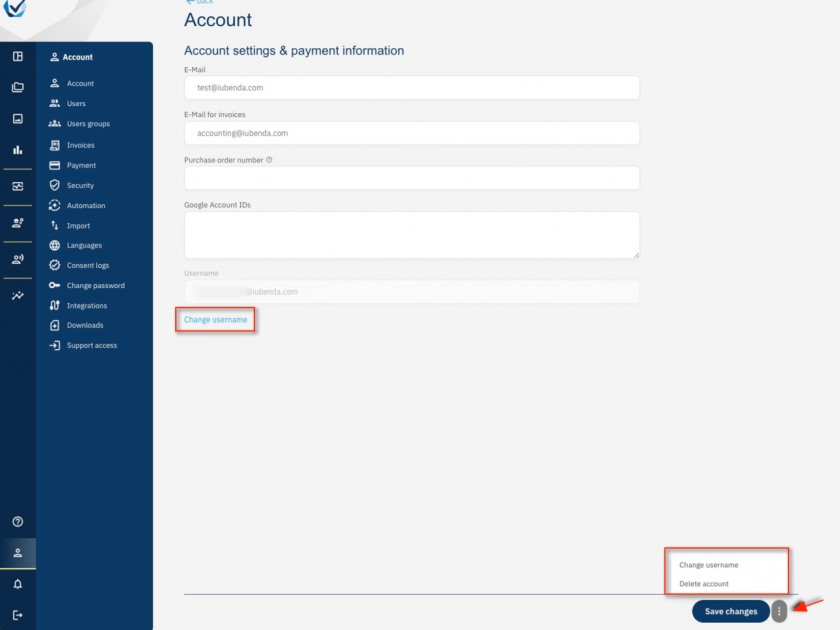
How to update your account’s main password
Have some questions? Our customer support will gladly help out. Reach out at support@consentmanager.net