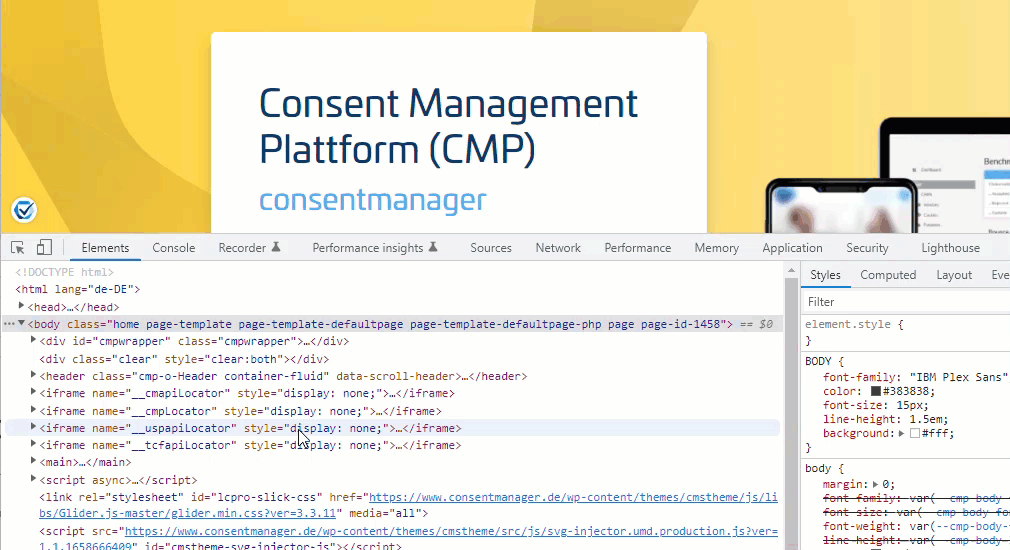How to report technical errors
In order to report technical errors please do as follows:
Give us details
Try to replicate the issue. In order to solve the issue, our developers need to be able to try it by themselfes. Therefore please let us know everything: When, how, why, when not, how not, ... Let us know the exact website, the exact steps you do, the browser and operating system you are using and so on. All details might be helpful.
For SDK issues please see here: Debugging: How to debug the CMP SDK
Export the debug data from the CMP
In order to analyze what is happening, the debug data from the CMP can be helpful. In order to export it, please proceed as follows:
- Open your browser and the website where the issue happens.
- Before the issue happens, press the F12 button in order to open the browser console.
- Ensure you have logging activated:
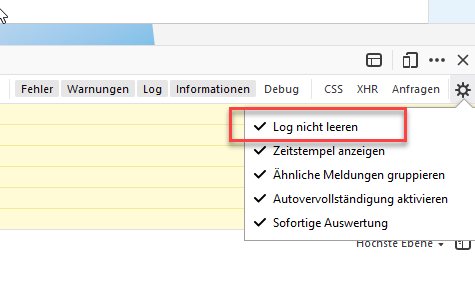
- Replicate the steps untill the issue happens.
- Check for errors and warnings in the console and sent them to us (select the console text, copy & paste it into an email or support ticket):
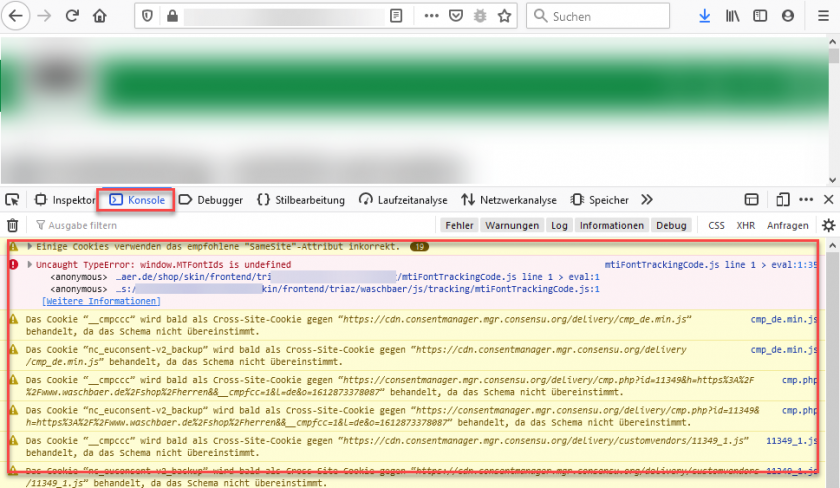
- Start the process again but visit the website and add ?cmpdebug to the URL. This will tell the CMP to give more details in the console.
- Replicate the issue with ?cmpdebug in the URL , copy & paste the consentmanager console output into an email or support ticket:
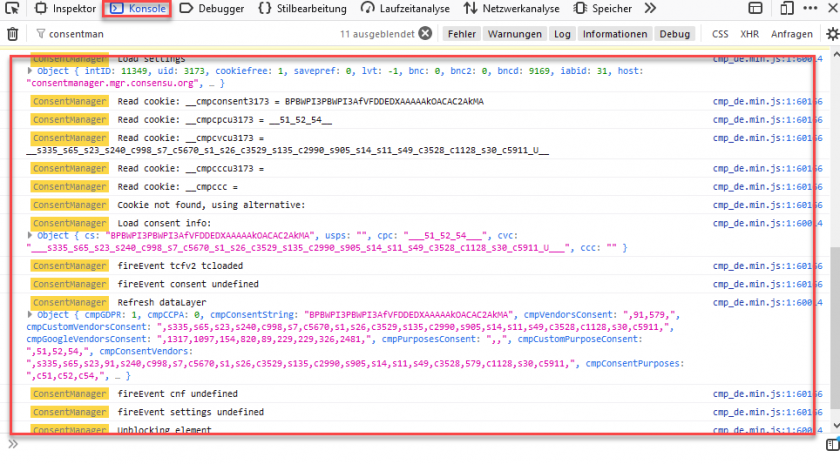
Exporting the HAR info
In some cases it is necessary to analyze what the browser is sending. Therefore please go into your browser console > Network > right click on the network items and click on copy all as HAR:
Firefox
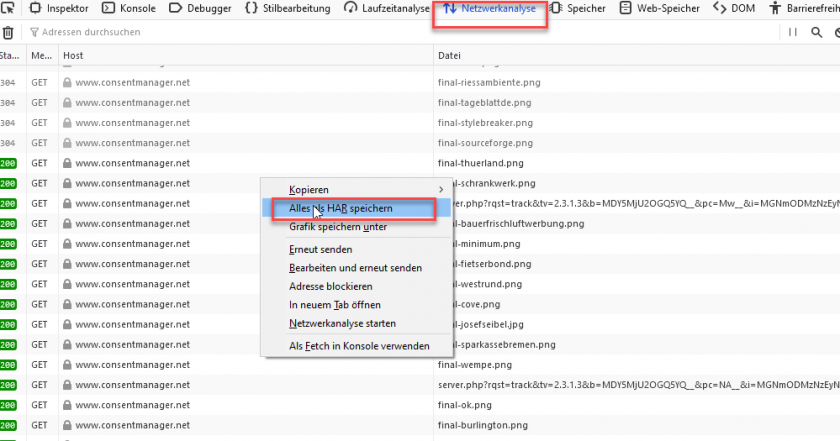
Please ensure that caching is disabled and logging is activated:
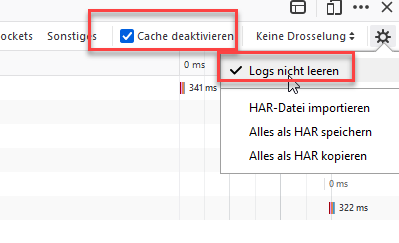
Chrome
Please ensure that caching is disabled and logging is enabled:
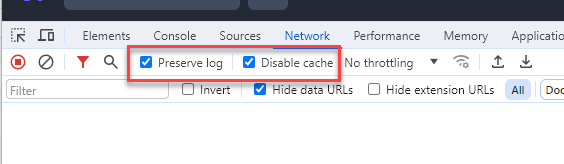
iPhone / iPad
In order to export an HAR file for iPhone/iPad you would need to connect it to a Mac:
- On your iOS Device please go to Settings > Safari > Advanced > Enable Web Inspector.
- Connect your iOS device to your Mac via cable & make sure your iOS device is recognized correctly.
- On your iOS device, launch Safari and reproduce the issue.
- Launch Safari on your Mac, click on Develop > Select the relevant iPhone/iPad > Click on the session, which will open the developer tools.
- From here, export the HAR file.
Google Tag Manager Debug
If you are having difficulties with a setup within GTM, please share your preview URL with us:
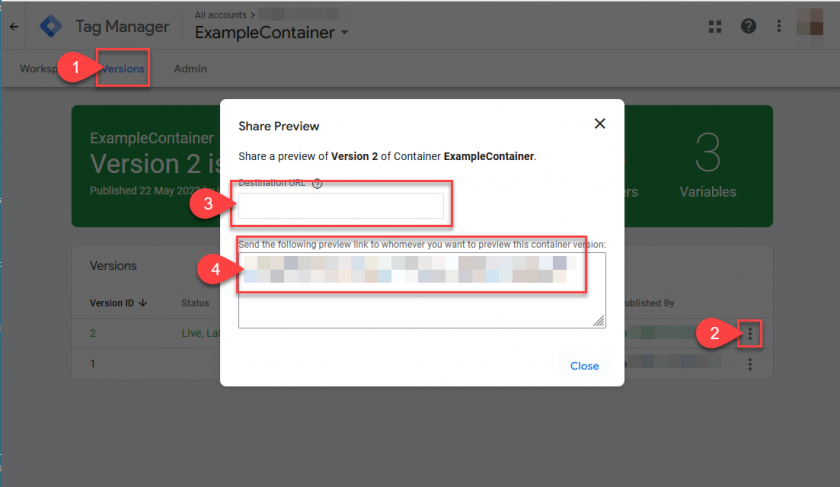
Please see here for the whole preview help section:
https://support.google.com/tagmanager/answer/6107056?hl=en