How to integrate the CMP into a GoDaddy/GoCentral page?
Please note: The below description is only valid for the manual blocking code. If you want to use automatic code blocking, please ensure that the CMP-Code is inserted directly after the <head> element of your website code.
In order to insert the CMP into an existing GoDaddy/GoCentral page please follow these steps:
- Logi to your GoDaddy account and open GoCentral
- Scroll in the main view of your site to where you want to add a section, and click the plus button.
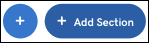
- Scroll to bottom of the Add Section panel, click Show More and click the HTML pane.
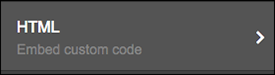
- Click a layout in the HTML panel and you'll see a Section Added confirmation.
- Click the HTML panel to begin customizing its settings, starting with the Section Title field.
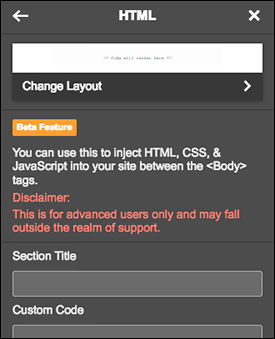
- Copy the Code from your ConsentManager.net Account (Login to Consentmanager.net > Get Code) and paste the code in the Custom Code field.
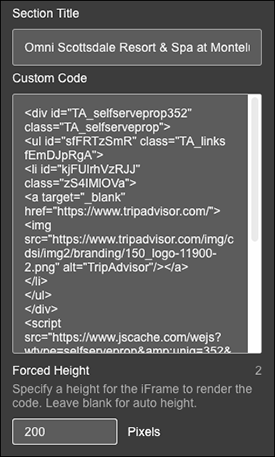
- Leave the hight field blank (above screenshot shows "200" Pixels, leave this field empty)
- When you're finished, click the or Done at the top of the HTML panel and your main window displays the results.
- Click Preview to see the results, and when you're ready click Publish Site or Publish.
For further details, please check Godaddy.com Help section: https://www.godaddy.com/help/add-html-or-custom-code-to-my-site-27252








