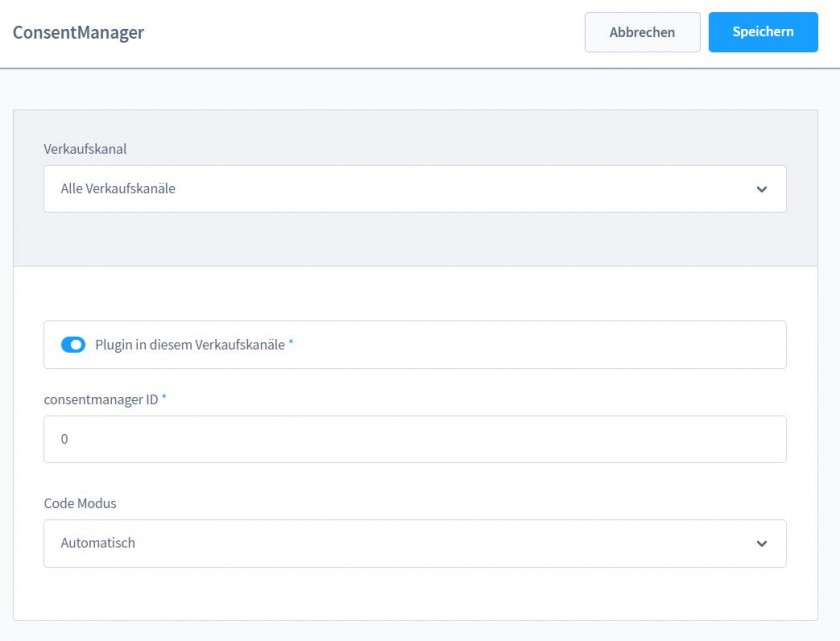How to integrate the CMP into a Shopware Shop?
-- Shopware versions 6.x --
Please note: Using the the automatic blocking code can cause issues on your website.
For all Shopware installations starting version 6.3, we have an official plugin in the Shopware store:
- Get the plugin for free in the official Shopware store:
Shopware consentmanager plugin [self hostet & Cloud] -
Get your CMP Code-ID from your consentmanager account => CMP edit => Get Codes for (Websites):
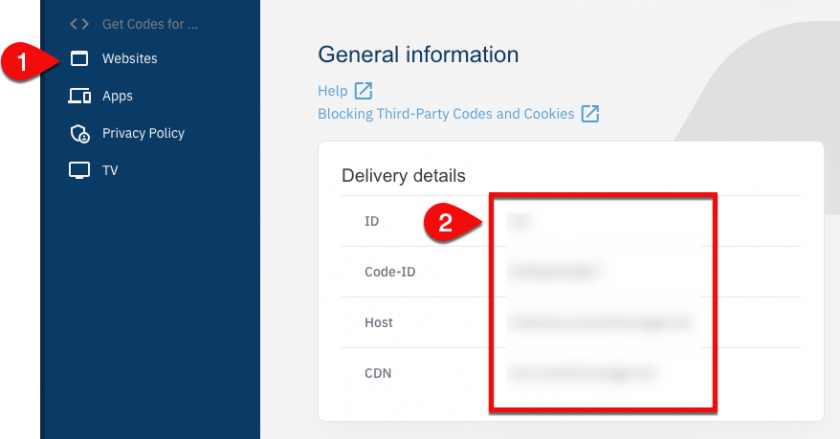
- Insert CMP Code--ID into Shopware backend:
- Choose your blocking mode.
-
Verify if your CMP is working with visiting your website at:
https://www.yourwebsite.com/?cmpscreen - Done :)
Shopware Cloud: For Shopware Cloud, please ensure that you deactivated the Shopware internal Cookie Solution here (see next screenshot):
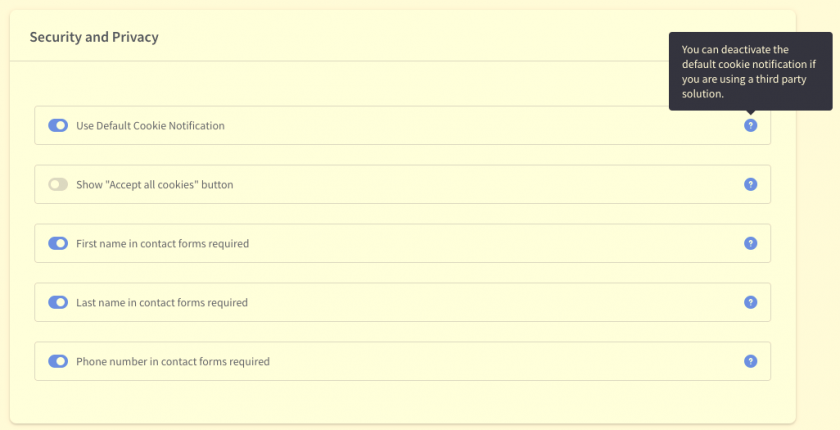
-- Shopware versions 5.x --
Automatic Integration via Shopware PlugIn
This plugin is designed for Shopware Version 5.6.x and 5.7.x. For other versions, please insert the code manually (see below).
- Login to your Shopware System and click on Settings >Plugin Manager
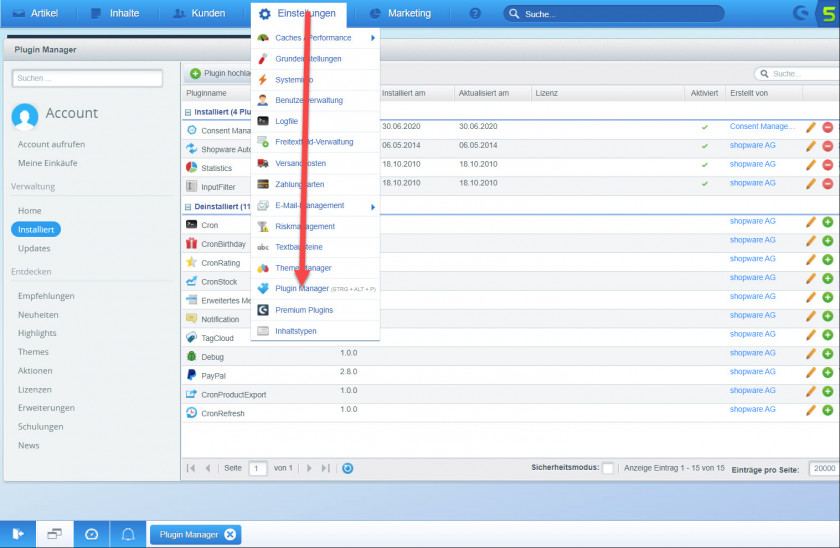
- - Download the plugin for 5.6.x here
- Download the plugin for 5.7.x here - Click on Menu > Install > Upload plugin and select the zip file you downloaded
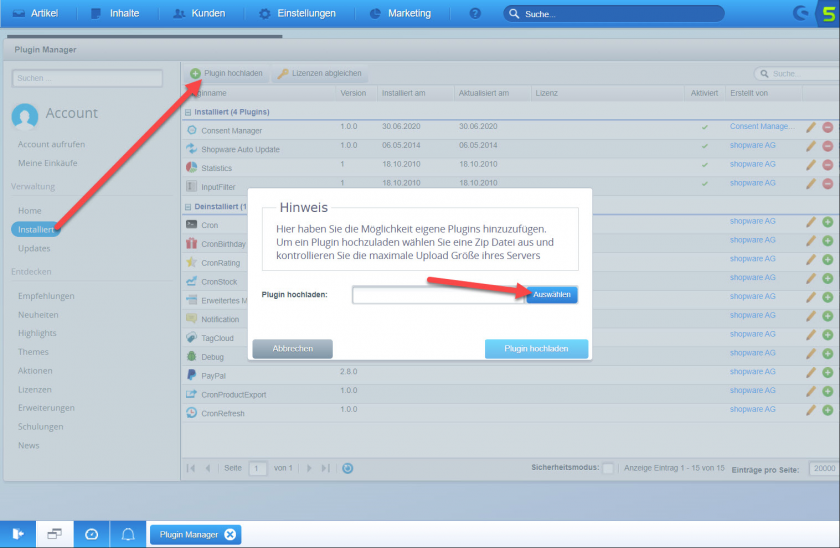
- Click on the + (Plus) icon next to the Consent Manager plugin
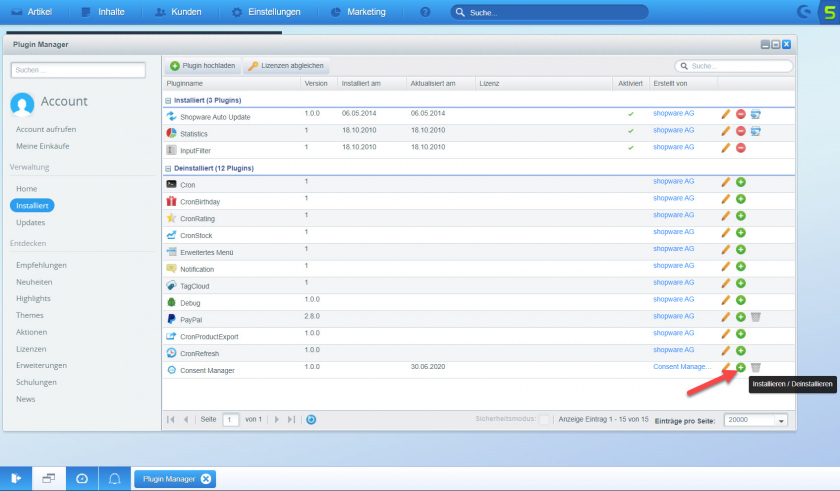
- - Insert your CMP-ID (can be found in your account at consentmanager.net Menu > CMPs > Get Code)
- Choose if you want to activate automatic blocking. If you do not activate automatic blocking, manual blocking will be activated (please see help section)
- Activate plugin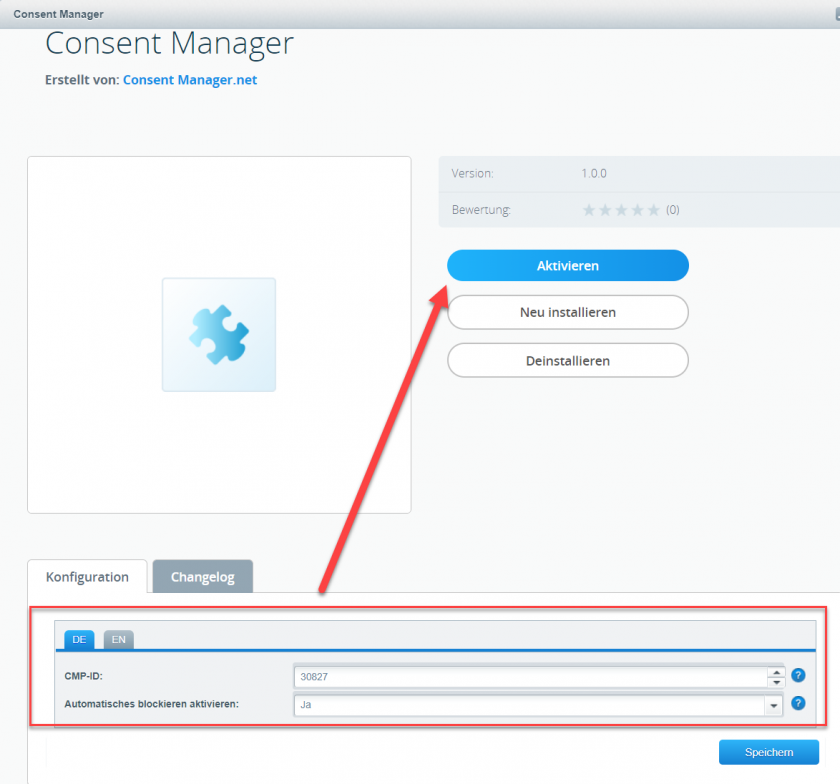
Please note: Our plugin deactivates the ShopWare internal Cookie Management System. Please make sure that none of your other plugins (e.g. Google Tag Manager integration) are dependend on that / that this connection to the Shopware Cookie Management is deactivated.
Manual integration
- You will need to edit the *.tpl files of your current theme. Therefore login into your server via FTP and locate the template directory and the template that you are using. Usually this can be found at
{root}/themes/[template-name]/frontend/index/header.tpl - In header.tpl search for
<body - After the
<body .... >you will find a{/block}, insert the CMP code after this{/block}enclosed in{literal}and{/literal}: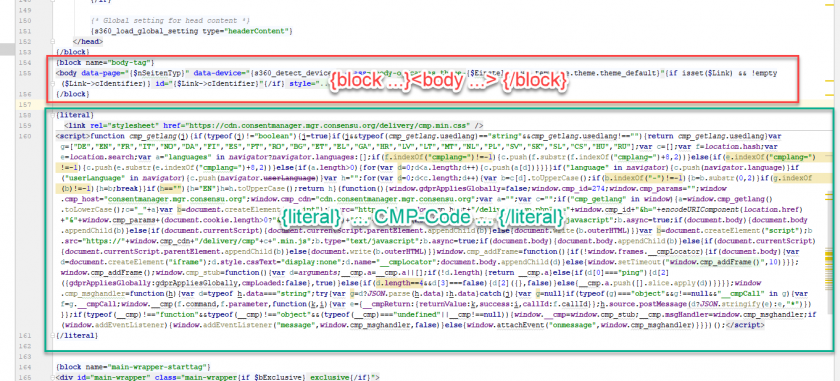
- Save the file.
Alternative integration option
As an alternative way you can use these steps:
- Create a new Child-Theme from your existing theme
- Create the file /themes/[your-child-theme]/frontend/index/index.tpl
- Add the following code in your file:
{extends file="parent:frontend/index/index.tpl"}
{$smarty.block.parent}
{block name='frontend_index_after_body' append}
{literal} ... CMP-Code ... {/literal}
{/block}