What to do when the Crawler reports issues?
The Crawler will visit your website on a regular basis and report if isses have been found. You can see the issues on your dashboard and in Menu > Cookie Crawler > Last 7 days or Last automatic crawl
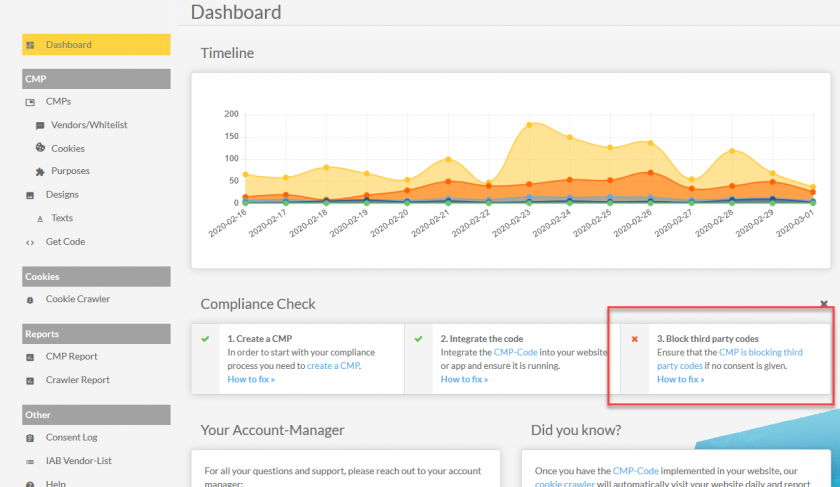
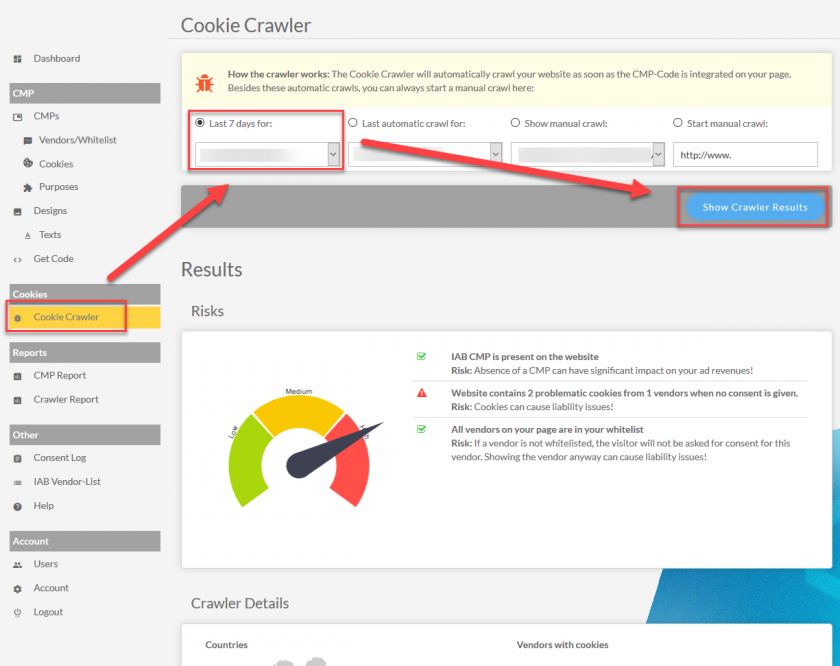
If the crawler alerts you of problematic cookies on your website you should ensure that the following settings are done:
- Ensure that all Cookies (Menu > Cookies) are assigned to a type
- Ensure that all Vendors (Menu > Vendors) are assigned to a type
- Ensure that all third party codes on your website are prepared so our system can block these codes
The crawler will send alerts for problematic cookies whenever it finds cookies of type Marketing, Analytics or unknown on your website in case when no consent is given. In order to find the problematic cookies please see Menu > Cookie Crawler > Last 7 days and expand all vendors that set cookies for "Test B". The problematic cookies ar marked with an exclamation mark:
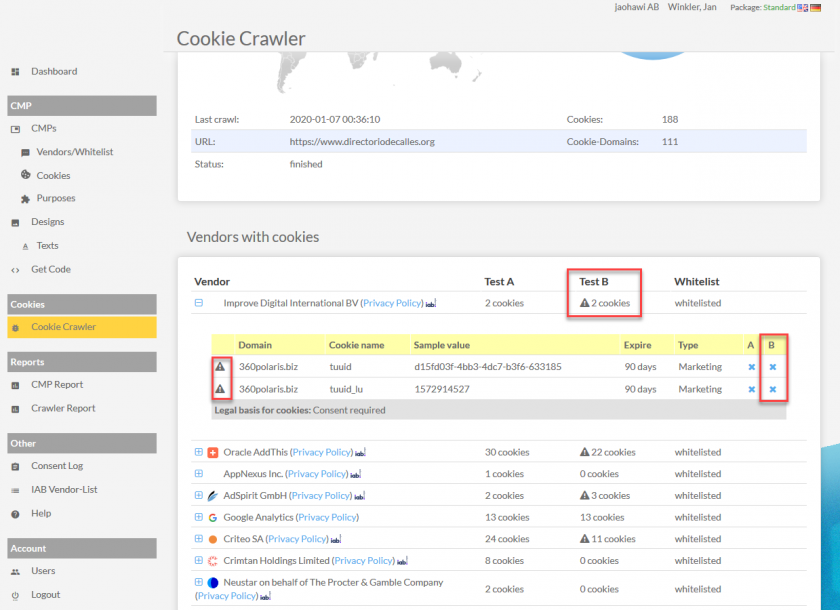
How to solve Cookie warnings?
If the crawler alerts you for unwanted Cookies or vendors that are present in your website allthough no consent is given, please follow these steps:
- If you are using the automatic blocking code, please make sure, that the code is placed in the <head> section of your website and before any other <script> elements.
- If you are using the semi-automatic blocking code, please make sure, that you have prepared all third party codes in your website, so that the CMP can block them.
- Please ensure that you assigned all vendors to a purpose.
- Please ensure that you assigned all unknown domains to a vendor.








