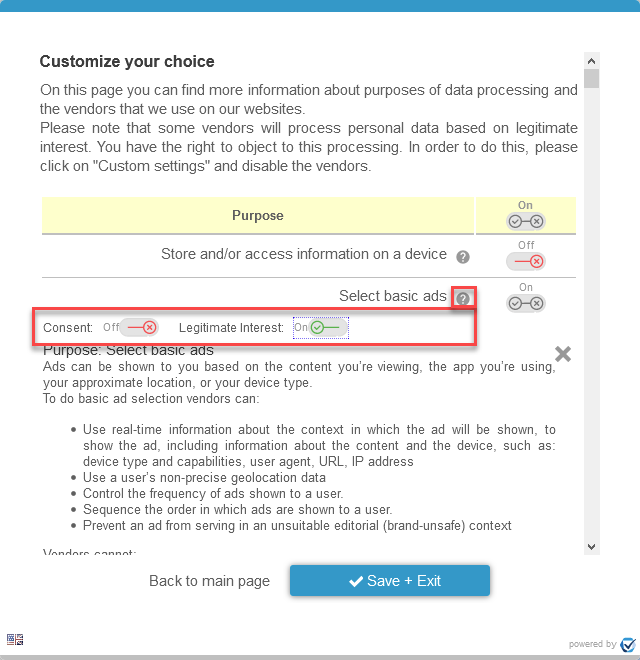Working with Legal Bases
The consentmanager.net CMP allows you to set the legal basis per vendor and purpose. Depending on the setting, the behavior of the CMP will be different.
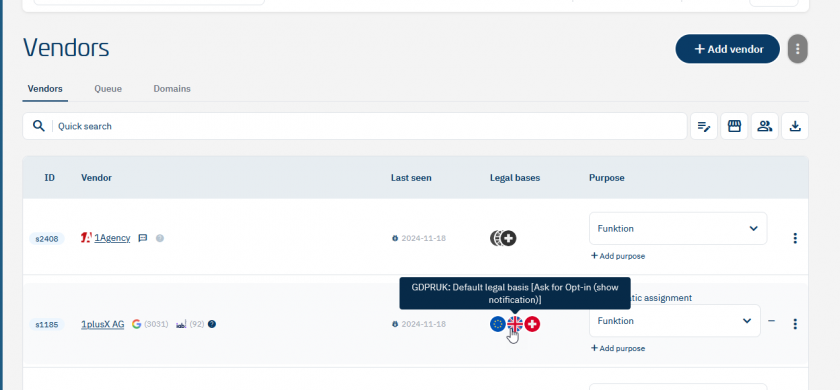
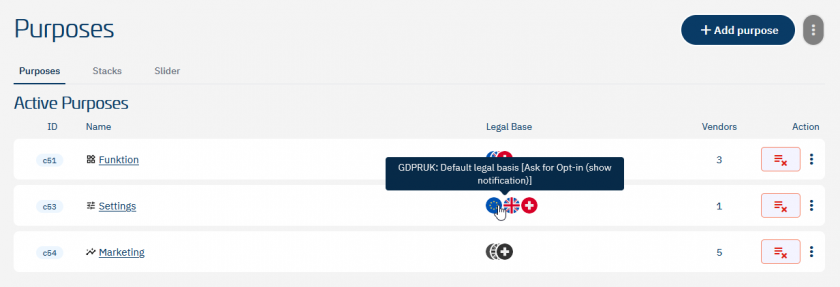
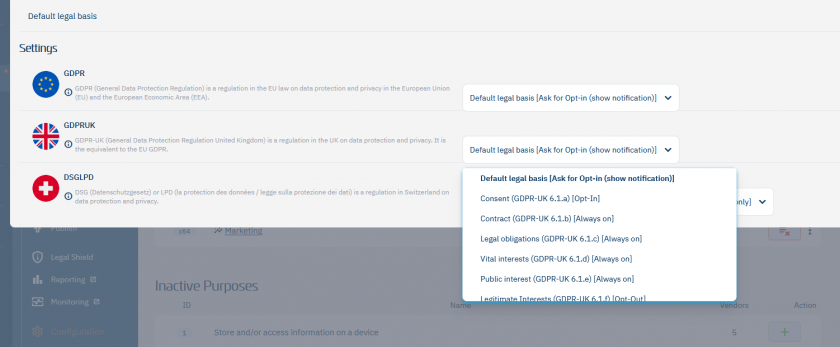
Behaviours & legal bases
When assigning a legal basis to a vendor or purpose, you do not only change the text that is displayed in the consent layer but also the behaviour how the system will activate/deactivate the purpose or vendor. The following scenarios exist:
-
Opt-In
Displays a toggle that is not preselected (empty checkbox). The visitor can enable this toggle via click on accept all or via the custom settings page. -
Opt-out
Display a toggle that is preselected (checked checkbox). The visitor can disable the toggle via click on reject all or via the custom settings page. A click on "Save" will not automatically disable the toggle. -
Always on
Display a toggle that is preselected (checked checkbox) and cannot be disabled. The visitor cannot disable the toggle. -
Explicit Opt-in
Displays a button that is disabled by default. The system will only activate vendors if the vendor is specifically accepted. A click on "Accept all" button, will not accept this vendor (same for a group button or enabling a purpose). A visitor needs to explicitly go into the custom settings page and click on the accept button next to the vendor.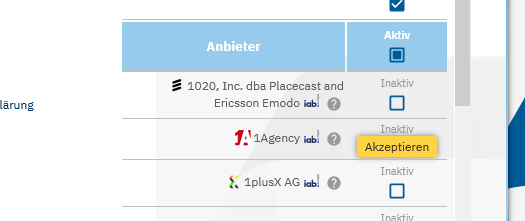
-
Explicit Opt-out
Display a toggle that is preselected (checked checkbox). The visitor can disable the toggle only via the custom settings page. A click on "Reject all" or "Save" will not automatically disable the toggle. -
Policy Opt-out
The vendor or purpose is hidden by default but treated as preselected (see Explcit Opt-out). The vendor is only visible when the visitor accesses the consent layer via the privacy policy integration.
Please note: When using the IAB TCF only default, consent and legitimate interests are supported in the signals sent to vendors.
Combining legal basis
If a purpose and a vendor are set to a legal basis other than the default legal basis, the setting of the vendor takes precedence:
| Vendors legal basis not set (default) | Vendors legal basis set | |
| Purposes legal basis not set (default) | Consent is used as legal basis | Vendors legal basis is used |
| Purposes legal basis set | Purposes legal basis is used | Vendors legal basis is used |
Behaviour of buttons
In your design settings you can choose the combination of buttons to be displayed on the first and second screen of the consent layer. The following buttons are possible:
-
Accept - Activates all purposes and vendors, except those with certain legal bases (e.g. Explicit Consent)
-
Reject - Deactivate all purposes and vendors, except those with certain legal bases (Always on, Policy consent, ...)
Please note: Consent is revoked here AND legitimate interest is objected to (if these are separated according to settings).
-
Settings - Opens the second layer with the advanced settings
-
Save - Saves the current status. Typically, no purposes are activated if the user does nothing. In this respect, saving would be tantamount to rejecting. If the user checks a purpose on the first layer (if feasible), then saving would implement exactly that.
Please note: Saving on the first layer also sets all providers to active that belong to the purposes that are activated. Saving to the second layer doesn't change any settings, it just saves.
Please note: If the separation between consent and legitimate interest is activated, then in this case the legitimate interest continues to apply and only consent is not given.
Displaying Consent and LI toggles
The default setting is, that the CMP will always display only one toggle for each vendor and each purpose. Enabling or disabling a toggle will always enable/disable consent AND legitimate interest for this vendor or purpose. If you wish to offer two separate choices, you can do so under Menu > CMPs > Edit > Legal Settings > Legal Bases:

Once enabled, the CMP will show two toggles for each vendor/purpose when you click on the questionmark icon.
Default settings (one toggle for each purpose):
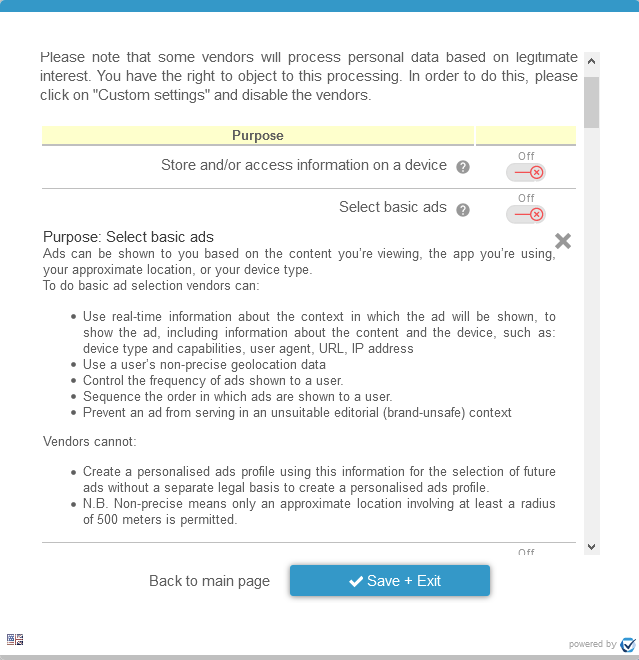
Design settings with two separate purposes: